
With the arrival of GA4 due to the end of data collection by Universal Analytics (UA) on 1st July 2023, it is necessary to prepare your new GA4 environment and put in place all the required solutions to continue to collect reliable data in order to continue to make good marketing and operational decisions. This is a significant change because, with GA4, all aspects of data collection, processing, and reporting have changed.
Indeed, if you were used to Universal Analytics, with the introduction of GA4 everything has changed. All reports and report collections have different names and sometimes different data collections. For example, the page report will no longer show you the URLs but the page titles instead.
As you begin to navigate GA4 or read this article, you may be wondering if there is a way to create reports that look like what you used to see in Universal Analytics (UA)? The answer is YES with a little work and knowledge of how GA4 works.
Create your own custom reports
Indeed, the solution to this question is that the Reports section is customizable. For this, you will need administrator access and to get your hands on custom reports by understanding the dimensions and metrics that apply together and knowing the new names for some of them in GA4.
To customize your reports in GA4, go to the library in the Reports section (bottom left of the page):
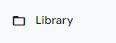
You will arrive on this page where you can customize your reports:
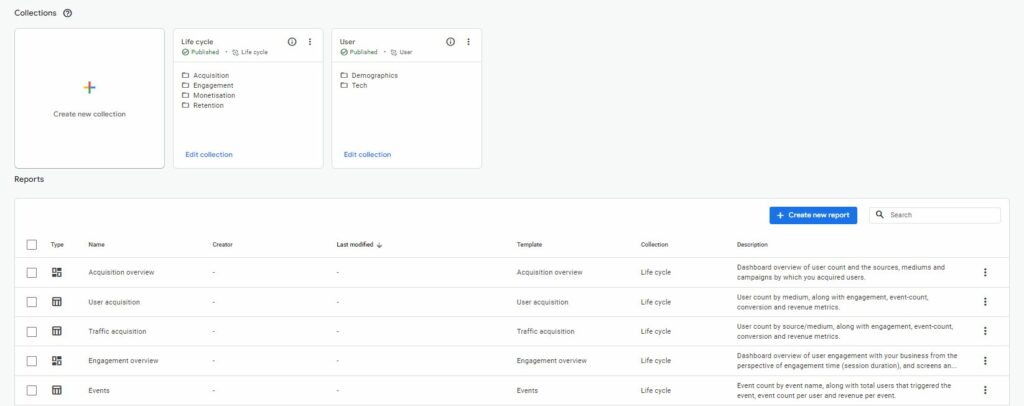
How to create a custom report that looks like Google Universal Analytics (UA)
By clicking on “+ Create new report”, you will be able to choose between creating an overview report or a detail report and you will see that it is possible to create custom reports from either a blank report or a template.
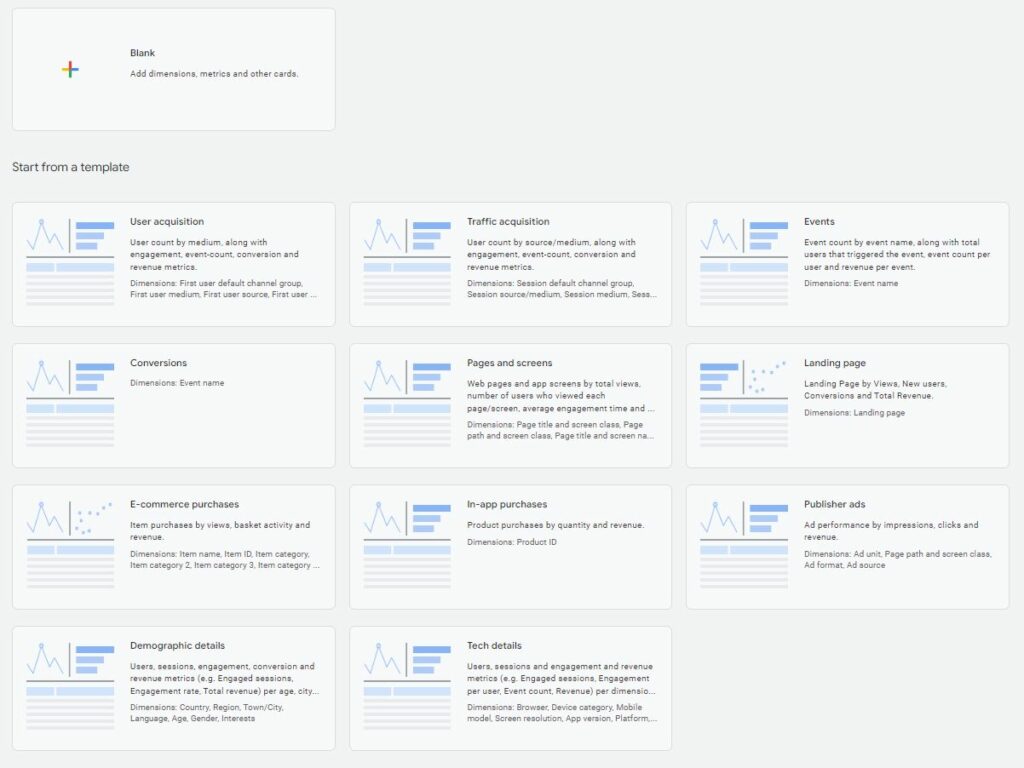
From here you will be able to create the reports you used to see on Universal Analytics (UA) and choose the corresponding metrics and dimensions. You can find here a list of the main metrics and dimensions with their name in Google Universal Analytics and their correspondence in GA4:
| Universal Analytics field | GA4 field | Display name in GA4 |
|---|---|---|
| ad_group | sessionGoogleAdsAdGroupName | Session Google Ads ad group name |
| age | userAgeBracket | Age |
| branding_interest | brandingInterest | Interests |
| browser | browser | Browser |
| browser_version | Not in aggregate tables | Browser version |
| campaign | sessionCampaignName | Session campaign |
| city | city | City |
| content | sessionManualAdContent | Session manual ad content |
| data_source | platform | Platform |
| gender | userGender | Gender |
| hour | hour | Hour |
| internal_search_keyword | searchTerm | Search term |
| is_mobile | deviceCategory | Device Category |
| language | language | Language |
| medium | sessionMedium | Session medium |
| order_coupon_code | orderCoupon | Order coupon |
| page_title | pageTitle | Page title |
| platform | operatingSystem | Operating system |
| region | region | Region |
| request_url | pagePathPlusQueryString | Page path + query string |
| revenue | Not in aggregate tables | LTV |
| source | sessionSource | Session source |
| source_medium | sessionSourceMedium | Session source/medium |
| traffic_channel | sessionDefaultChannelGroup | Session default channel group |
| transaction_id | transactionID | Transaction ID |
Be aware, however, that the view is still limited as the report format is still the same, i.e. a section with two charts followed by a section with a table.
Here is an example of what one of the Source/Medium report recreated in GA4:
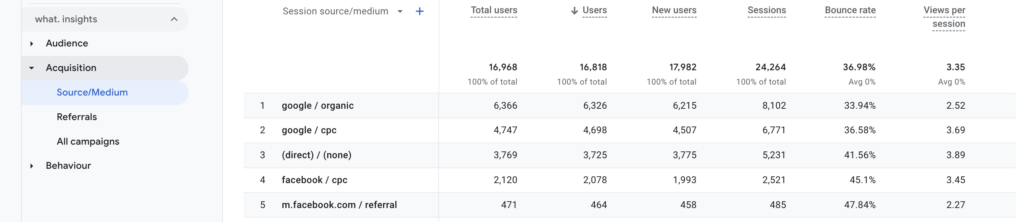
Our solution
At what. we offer all our clients a customized reporting package (what. Insights) which we put in place after implementing GA4 in order to keep an overview of all the data collected and continue to enable decisions to be made on trusted data.
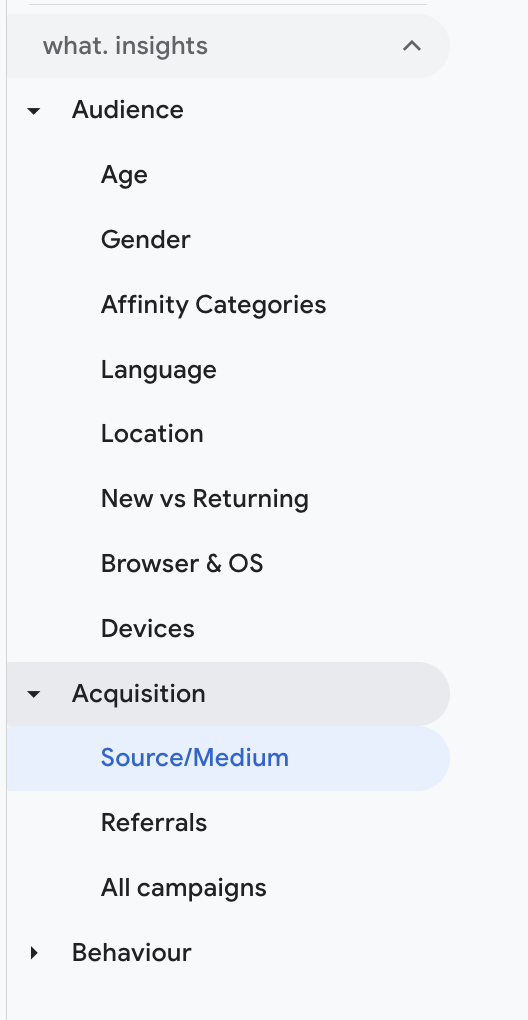
If you also need help with the implementation of GA4 and the creation of custom reports, please contact us and we will be happy to help you with the implementation.