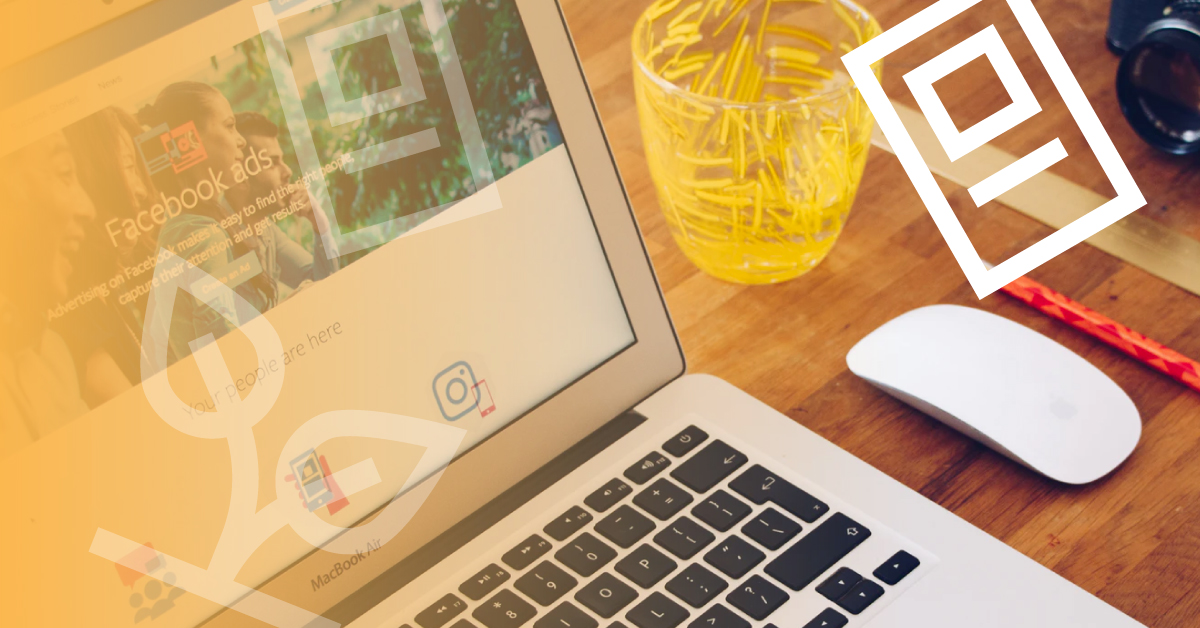
By implementing an MVP development for startups, every startup can find different ways to acquire new customers and grow lead generation more efficiently. Many companies think that the primary or even the only channel to grow their leads is their own website with a contact form or pop-up window asking to subscribe to the email list. Some companies spend a big budget to bring traffic to their landing pages to capture leads, but to then find out that they paid for clicks but only a small percentage of this traffic actually turned into paying customers. Are you one of them?
If yes, then read on as we will show you how you can easily create a Facebook Lead Form to collect emails, customer feedback, find answers to your product/service questions, book appointments, or even increase conversions.
What are Facebook Lead Ads?
Facebook lead ads are ads that appear on the user’s feeds & stories on Instagram & Facebook. They help businesses to collect users’ contact information such as email, address, phone number, or you can even ask people to book an appointment without leaving the platform.
What are the benefits?
There are two big advantages that this type of ads solve when collecting leads:
- Website loading time – if you send your potential lead to the third-party landing page, it may take 2-10 seconds for this page to load. With a Facebook lead form – it’s an instant user experience, they never have to leave Facebook.
- Filling out the contact information – it might be difficult to type all info, especially on mobile devices. Facebook Lead Form pre-populates the user’s information from their Facebook profile into the lead form.
The whole process takes seconds, without ever leaving the Facebook/Instagram platform, which is a great user experience especially when using mobile devices.
Before creating a Facebook lead ad, you need to first create a Lead Form and in this step by step guide, we will show you how to do it.
How to create a lead form on Facebook?
In order to do so, go to your Facebook Page and click on Publishing Tools in the top menu.
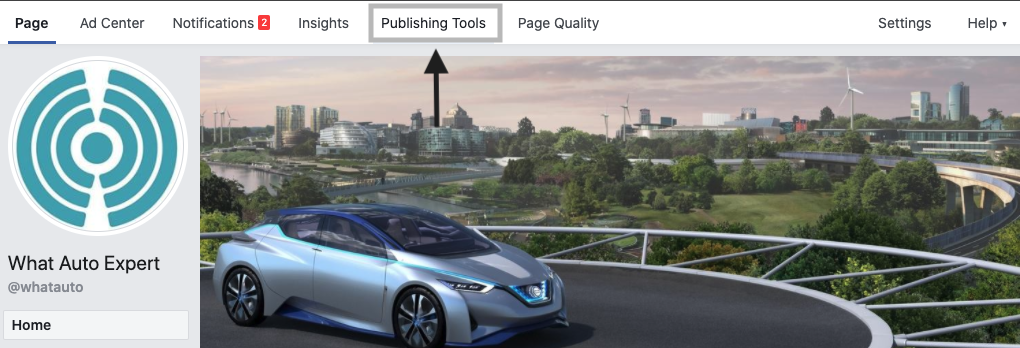
Then click Forms Library on your left sidebar
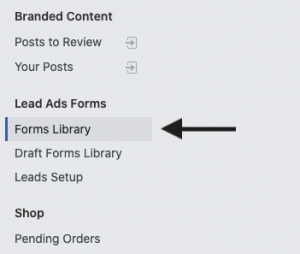
On the top right corner of the Forms Library, click Create
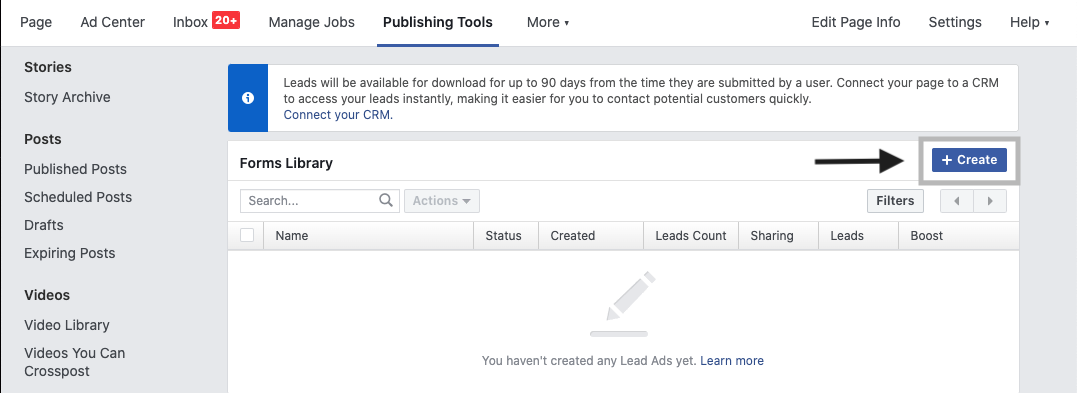
Select the option to Create New Form & click Next
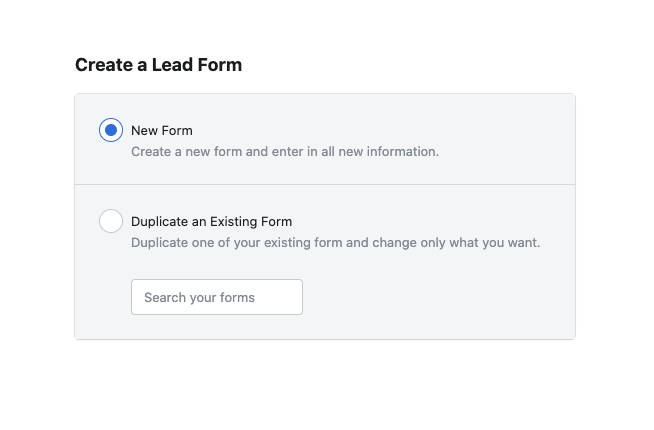
Pro Tip – Give your form a memorable name that will reflect the topic the form is about – it’s helpful when having multiple lead forms created.
You can choose from two options when creating a form – more volume or higher intent. Use More Volume if you would like to generate as many leads as possible. Choose Higher Intent if you opt for high-quality leads & sales.
For our example, we will go for More Volume.
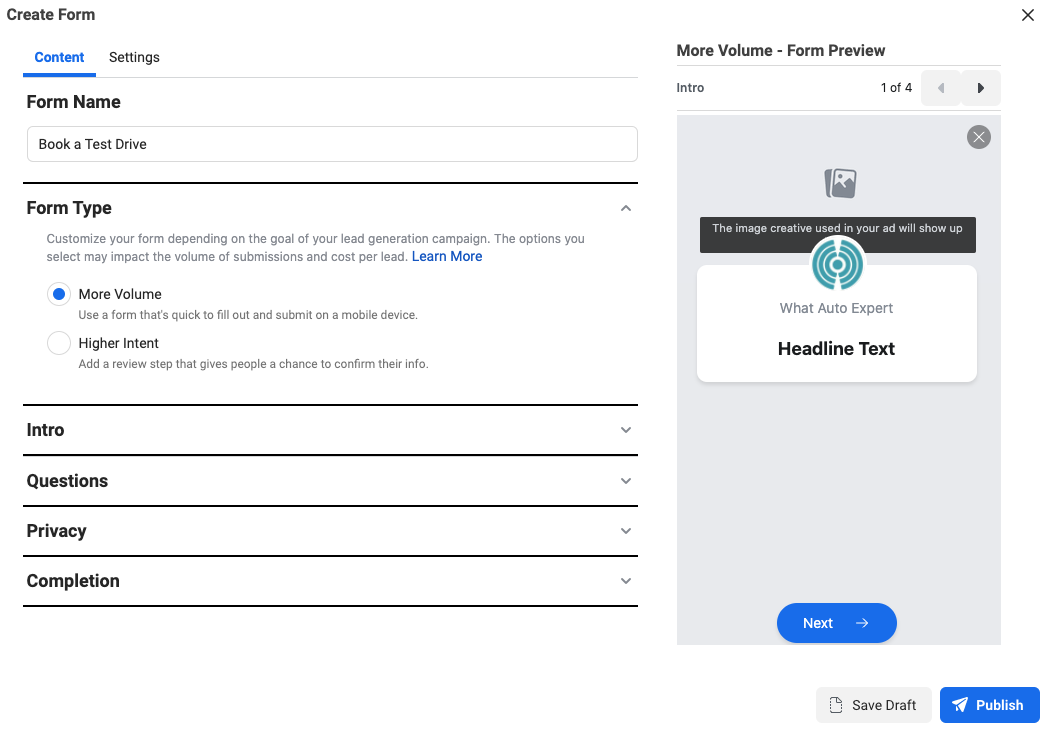
Create a Custom Lead Form
Next, let’s move to the intro tab – Fill the headline for your lead form.
For the creative, there are two options, you can use the image from your ad, or upload a custom image just for this form.
Add a description – you can choose from either paragraph or bullet points – it’s up to you how would you like your form to look.
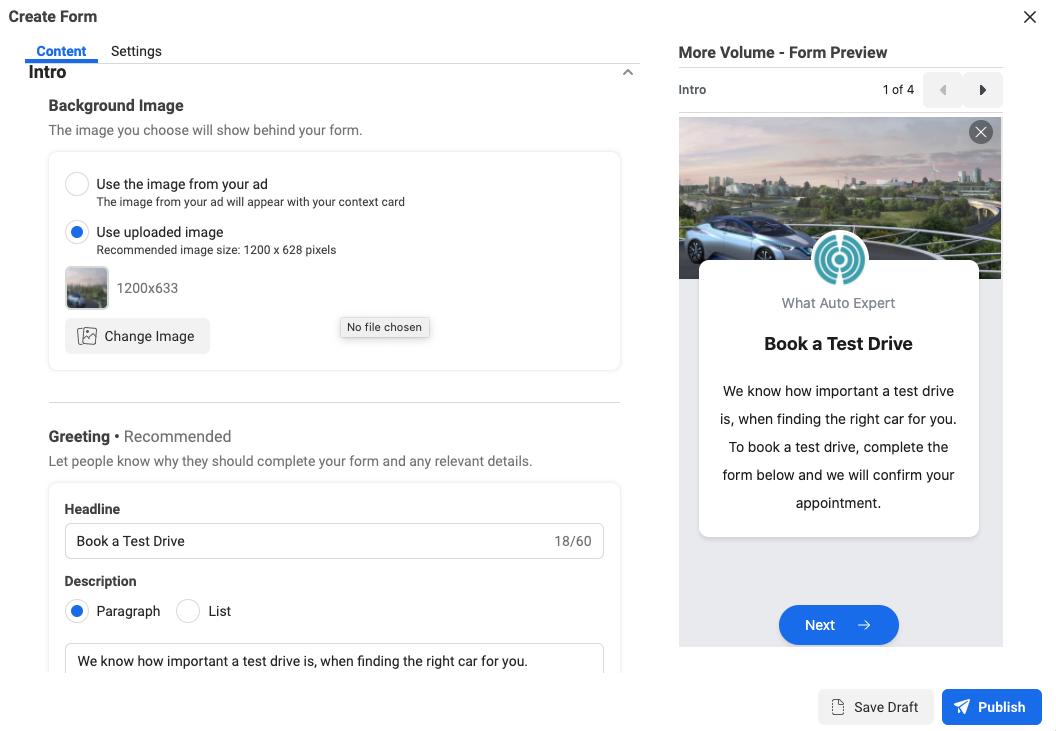
The lead form is a really great tool, and you can tailor it to your needs. You can for example ask people for additional information like demographic or job – simply click the Questions section to add it.
The lead form allows you also to create custom questions with multiple-choice, schedule appointments, or qualify leads. For our purpose, we will use both – the Custom Questions section with the ‘Appointment Request’ and a ‘short-answer’ field and the Prefill Questions section for contact information.
Custom Questions section:
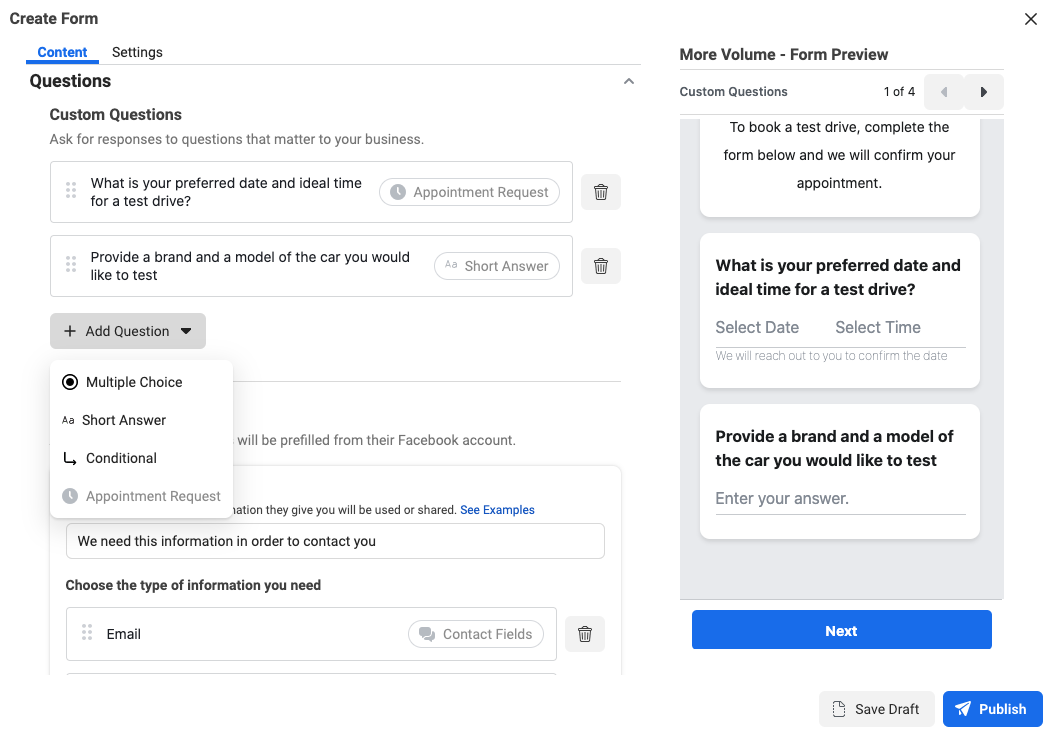
Prefill Questions section:
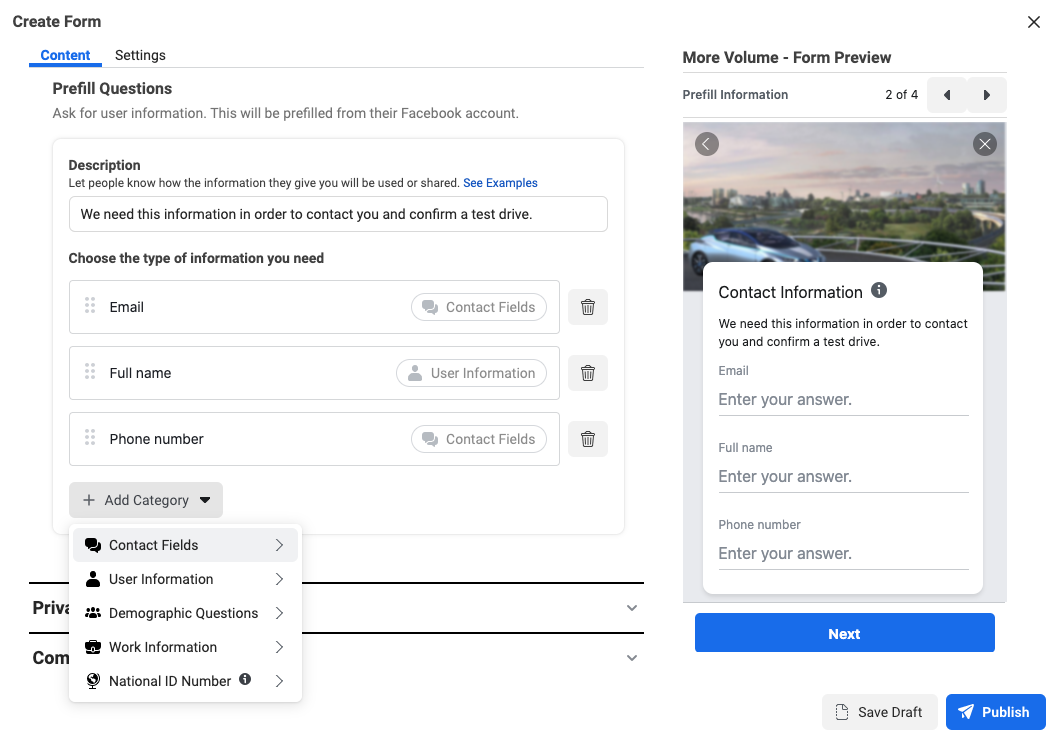
Pro Tip – The possibilities are almost endless. However, as tempting as it is, we recommend asking only for the minimum information that is needed to achieve your campaign goal. The more questions you ask, the less likely you will convert such a lead.
Next, fill the Privacy Policy section – it’s obligatory in order to create such a campaign and collect leads. The easiest way to create a Privacy Policy is to create it on your website and simply paste the Privacy Policy link. You can also add Custom Disclaimer – it’s useful if your offer has limited time only or any other legal disclaimer you would like to add to the offer and is not included in your Privacy Policy.
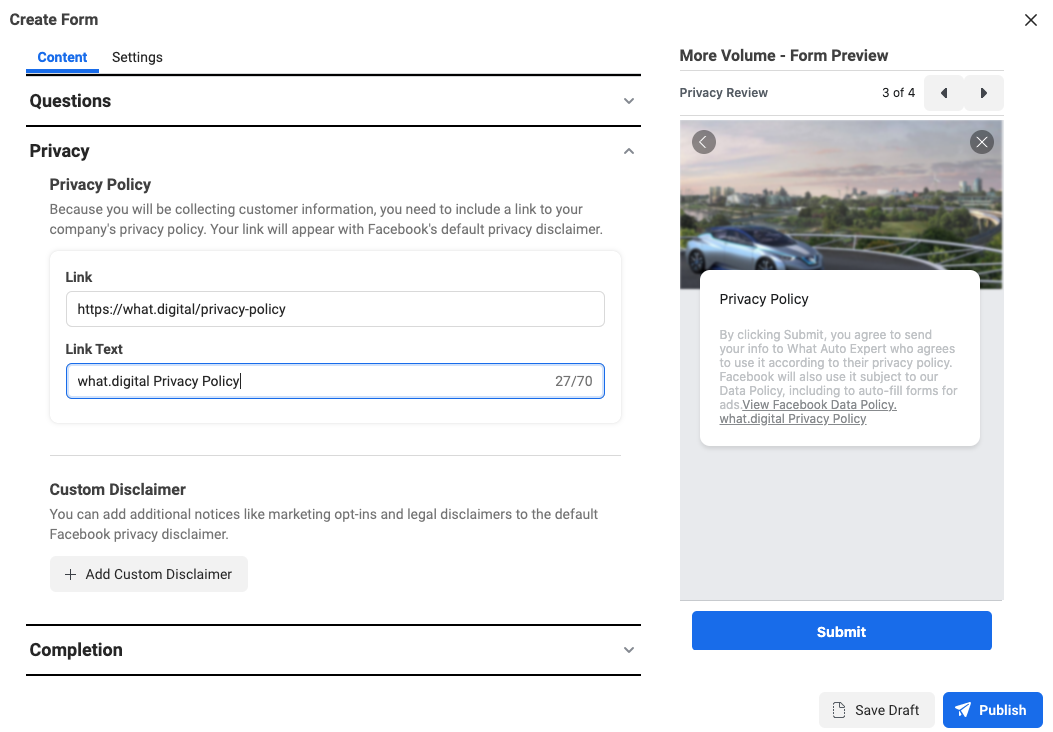
Thank you Page for your Lead Form
Now add your last part – Completion aka ‘Thank you’ screen. Add the headline and text to the description which best suits your lead offer.
The Call to Action (CTA) button will also reflect your offer and you can choose from 3 available options: View Website, Download, or Call Business.
In the Website Link, paste the. URL where people can download the lead magnet you decided to share, or website you would like them to visit.
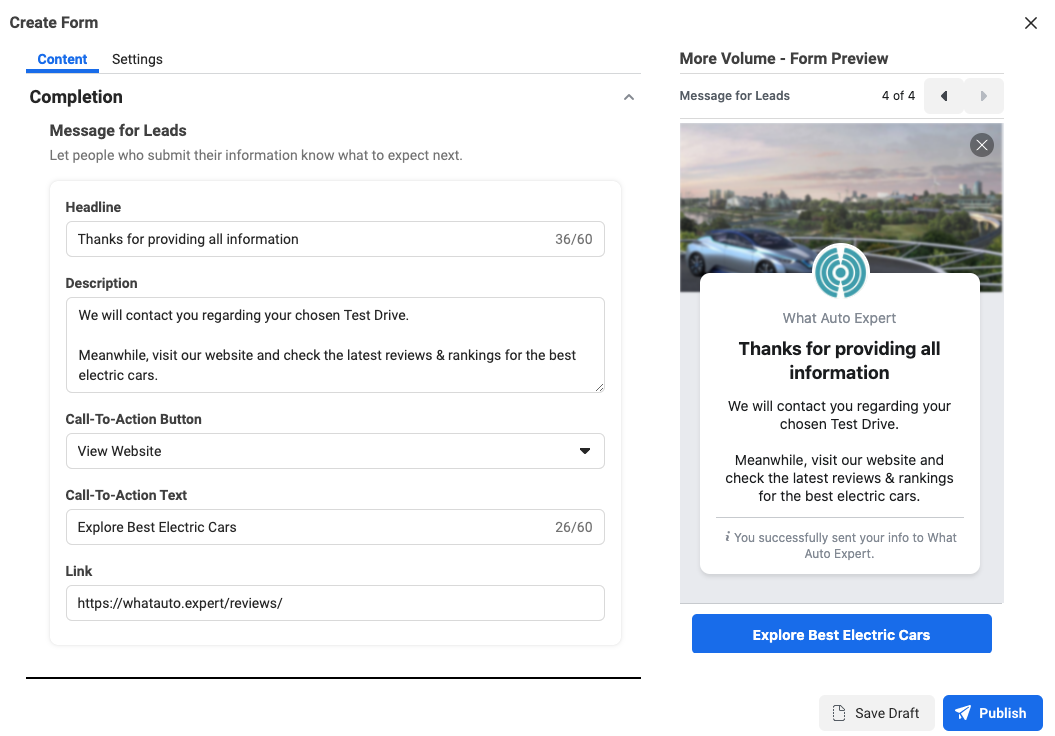
Settings Tab
The Lead From also has additional settings you can use to define your Form such as:
- Choose the language of your form
- Type of sharing for your form. Restricted – where only users who will see the add can fill in the form, and Open – when sharing the ad and anyone can submit the form. The type you chose depends on the goal of the campaign.
- There is also the possibility to add additional tracking parameters to each form you create i.e. language, region, etc.
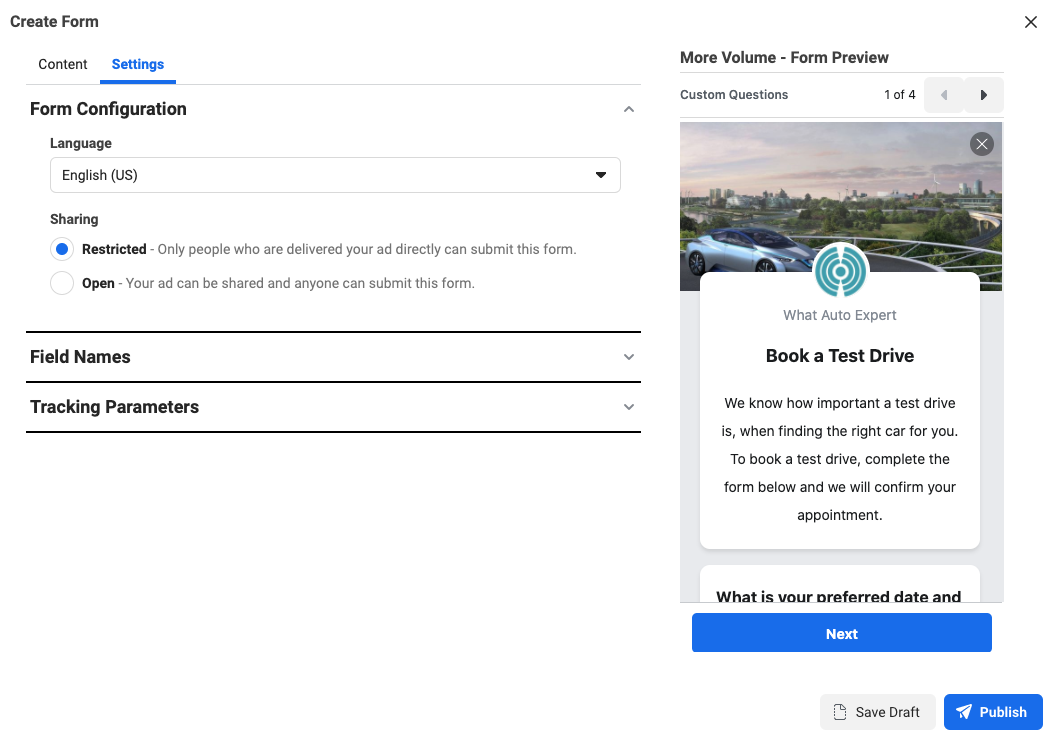
Testing
When you are done with your form, simply click the ‘Save draft’ button in the lower right corner. Important – don’t click ‘Publish’ yet – instead, exit the form setup window.
When the pop-up asking if you want to close the lead form appears – click OK.
Your lead form draft will now appear in your list of forms. Go to Draft Forms Library and you will see the form you’ve just created.
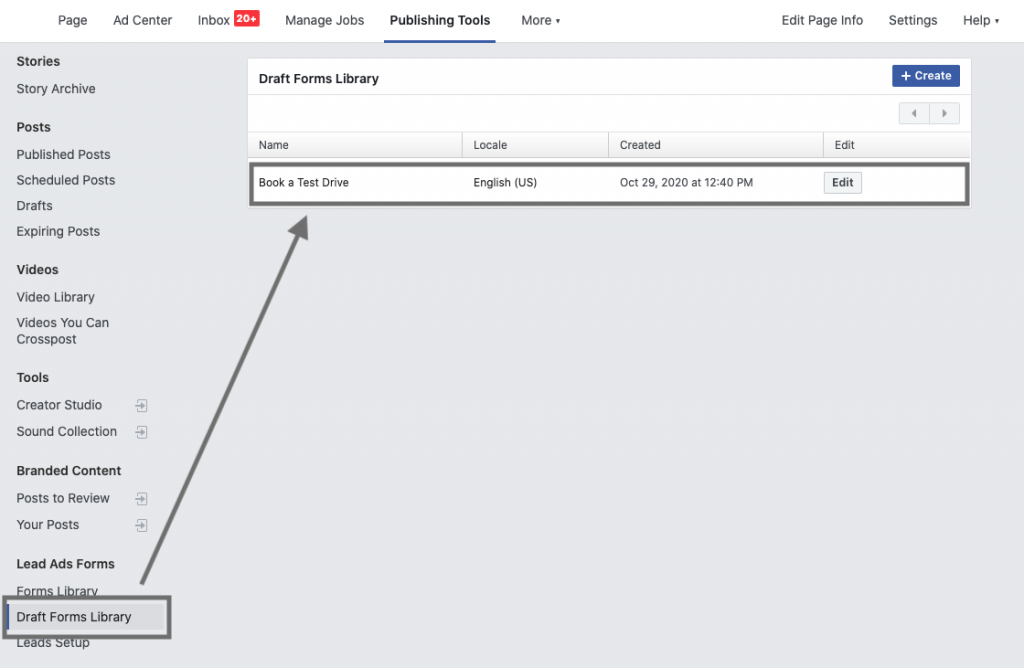
Click Edit next to your form to double-check if everything looks as you wanted it to look. Then click Publish.
Go to the Forms Library section and you will see the completed Facebook Lead form. You can click Preview and see yourself how your potential lead form will look like for your target audience.
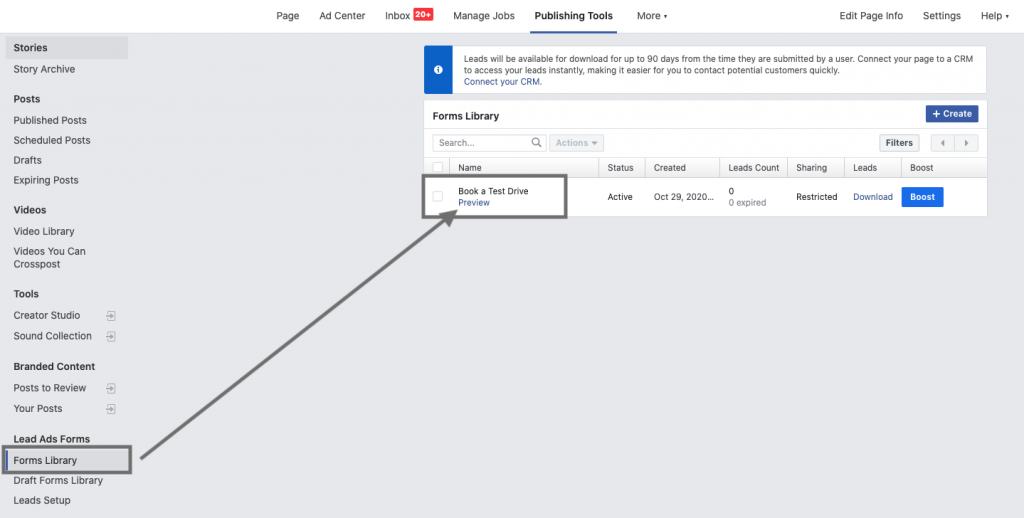
Voila, it’s as simple as that! You have your lead form created. Fill in all entries you just created to test it yourself. The beauty of the form is that most of the questions you asked are prefilled by Facebook so the user doesn’t need to spend a lot of time filling them in.
And here is our final Facebook Lead form example:
Advantages of using Facebook Lead Form:
- Easy to use
- Great user experience
- You generate leads inside one platform without any 3rd party software needed
- You can tailor the lead to your own needs
- You can download emails directly from Forms Library or export and manage your leads in your CRM
- You can use your email list to for example create remarketing or lookalike audiences, send follow up emails or use them to remarket (retarget) on other platforms i.e. LinkedIn
What next?
This lead form which you just created can be then used in the Facebook Lead Campaign, and you can begin to collect new leads that can be then utilized according to your chosen goal and skyrocket your business.
Facebook provides a great opportunity for lead nurturing and to quickly reach out and target your potential customers. It’s simple and easy to apply. You have the opportunity to reach out to one of the biggest audiences in the world – everything in one place. Plus Facebook is still the biggest social platform, with 2.7 billion monthly active users in the 2nd quarter of 2020.
If your company needs more support creating a Facebook Lead campaign, simply reach out to our growth agency for growth consulting by sending an email to hello@what.digital.