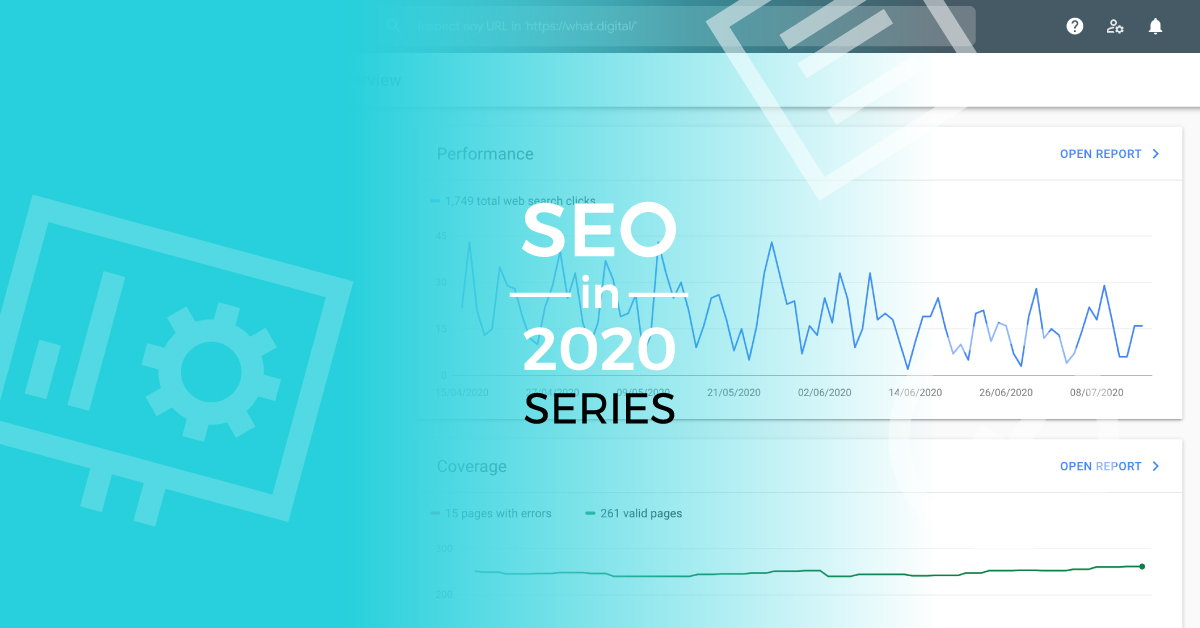

Google Search Console (GSC) is a collection of tools that gives you information to better understand how your website is structured from Google’s perspective and also how you can improve its visibility. GSC helps you spot opportunities and see the indexation and other SEO issues, which can be highly valuable to everyone who is trying to improve his websites search engine rankings (SEO).
GSC offers many information nuggets that are often missed, we wanted to share our tips and tricks to help you find insights in GSC to improve your website.
How to use the performance report to improve your search engine ranking
To give you an idea of your websites overall performance in Google, GSC provides you with the “performance report”. This report shows you the total clicks, total impressions, average CPR and average position for search queries, pages, devices and search appearance (rich results).
Optimising underperforming keywords – low hanging fruit strategy
By seeing on which position you rank for every single keyword, you can identify which ones are underperforming – meaning they don’t receive clicks. This could be because they are ranked outside of page 1. GSC also shows you the page for which this keyword ranks, therefore you can systematically work on optimising this specific page. You can use the information about how many impressions a keyword gets to prioritise your efforts.
By setting a filter on position between 3 – 20, sorting the table after position you can easily see which search queries have good potential to improve and potentially increase clicks by pushing them a few rankings higher.
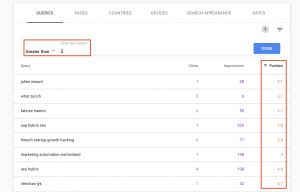
Find high-potential opportunity keywords
You can also use the information in the performance report to find keywords that you already rank for within the reach of the first page but haven’t included it in your SEO strategy yet. For these search queries, Google considers your page already as a fit. This means if you optimise it a little bit, you will have good chances to get a top position for this keyword. Here you should make sure that theses keywords do have enough impressions.
You should focus especially on the search queries that achieve a high volume of impressions despite the fact that they have no dedicated landing page.
Top tip! In case you are conducting a keyword research – this report is essential for you to learn how people search, what rankings you already have and what potential keywords to include in the optimisation.
Go to Queries report and sort by “Impressions”.
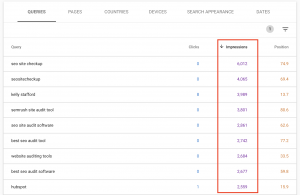
In addition you can also add country specific filters to see the volumes in your target market.
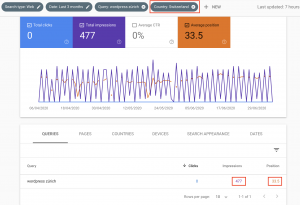
Improve the CTR of top ranking keywords
It can happen that a keyword has a top ranking and lots of impressions but a low CTR – receives very little clicks. You can find out for which one of your keywords this is the case, by filtering for keywords that rank lower than position 3.1 and sorting by CTR in ascending order. In order to make improvements you also have to check which page is ranked for that keyword, you can do that by clicking on the keyword and then switch to pages.
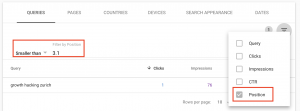
There is one that we found from our site:

You then have to find out what could be the problem that is keeping your CTR low. You can do this by checking the search results on Google for that specific keyword.
One thing that could cause the problem is that you don’t fit the search intent, this means that users are looking for another answer for this search query then you are providing them. You can check in which way the other pages are answering to the query and make adjustments to your content if needed.
For some search queries Google shows featured snippets. If this is the case for your keyword, you have to optimise your page to try to win them for you, since they get a lot of clicks. When the search intent is to buy it happens that many clicks are taken away by ads. In this case you should not investing in optimising the page for that keyword.
Another way to improve the CTR of a page is to improve your ad copy, you can do this by optimising the page title and the meta description to make your page more attractive for searchers. Something else that works very good, is to implement a call to action in the message.
Also try to adapt your message to your target audience. One way to reach your target audience in a more efficient way, is to use more specific keywords. Furthermore it helps to get to know your audience better to understand what language they use, what interest them and what doesn’t.
Look for pages that are losing traffic and update them
Some content requires to be up to date, if this is not the case anymore they tend to lose traffic. Search Console allows you to compare the performance of a page with the previous period and therefore identify which pages lost how much traffic during this time range.
Add a date range comparison to see your sites performance of the past six months compared to the previous six months.
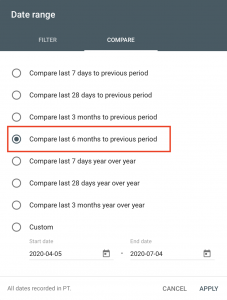
Go to “Pages” and sort by “Difference” to see the pages with the biggest lost of traffic.
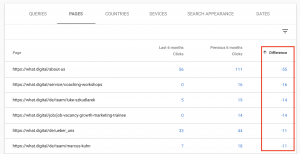
By clicking on the URL, switching to the “Queries” report and sorting by “Difference”, it also allows you to see which search queries exactly lost traffic.
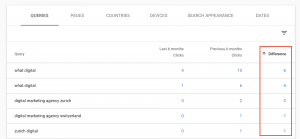
How the “Link” report helps you to build links
In the “Link” report you can get an overview of your sites internal and external links. Backlinks are valuable to your SEO, therefore it’s helpful to know which content you have to create to get the most external links. GSC helps you exactly with this, by letting you know, how many links each page of your site generates.
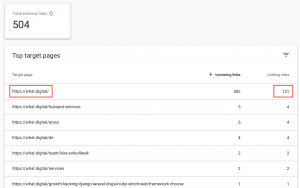
What is the index coverage report
The “Index coverage report” delivers an insight to the technical side of your website which is also very valuable . It gives you information about how many pages of your website are indexed on Google (since the last update), how many aren’t and what errors and warnings have appeared while Google tried to index them.
How you should use the index coverage report
When checking the report, it’s best to start by looking at the chart on the summary page. The amount of pages shown should be steady and correspond with the changes you are aware of. If there are any striking drops it’s a sign that Google has problems accessing your website, whether this is an issue with the robots.txt file or a server error, you have to investigate it.
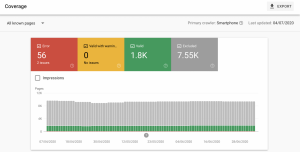
The error section below the chart shows a list that is sorted after severity, start on top by investigating the errors that are marked as red and then continue going downwards.
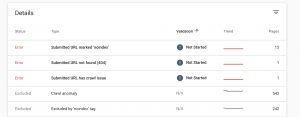
You can click on errors to see which pages are affected by it and use tools like “URL Inspection” to further analyse it. After fixing an error you can use the “Validate Fix” function, like this Google will recrawl the page.
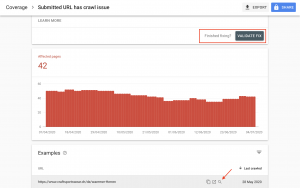
To learn more about common indexation issues and how to fix them, read our SEO Indexation Guide.
How often you should check the index coverage report
Although you get a notification if a new error appears, it is recommended to check the coverage report regularly. This is because errors can become worse over time and therefore you should always stay on track how they are evolving if you don’t fix them immediately. In case you create new content on a regular basis, you should check if there is a steadily increase in the number of your indexed pages.
How the sitemaps report helps you to make sure your sitemaps can be parsed by Google
The sitemap report enables you to submit your websites sitemaps to Google Search Console and therefore see the errors that the Googlebot encountered while crawling them. It’s also possible that GSC has problems to process a sitemap. There are two cases if this happens, in one the sitemap gets parsed only partially in the other not at all. In the first case, you can click on the sitemap that shows errors to see a list of the specific errors. In the second case you can use the URL inspection tool to get information about why Search Console couldn’t fetch the sitemap. In its complete error list, Google provides information about all errors that get reported in the sitemap report and how you can handle them.
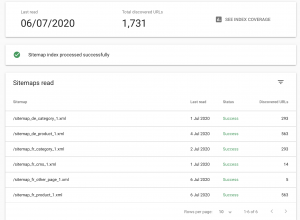
How to improve your structured data with Search Console
In the enhancement menu, GSC provides a summary chart and an overview of all errors and warnings as well as the valid items of a specific structured data type on your site. To see which pages are affected by a specific error or warning, you can click on it.
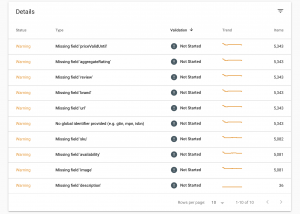
You then have the possibility to inspect every URL individually with Google’s URL inspection tool.
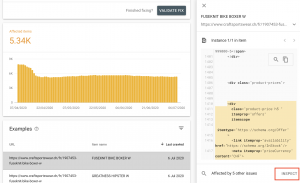
The information given will help you to understand what has to be improved and on what you have to focus at a URL level.
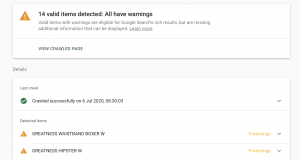
Another tool that Google provides is the Rich Result Test, this helps you to test and modify your code directly in the browser.
Additionally there is the unparsable structured data report, which shows you errors for structured data features that could not have been identified. This helps you to detect lost opportunities for rich results.
Optimise your page speed with the page speed report
The page speed report puts URLs in categories of “Fast,” Moderate,” and “Slow.” To analyse a specific issue that causes a slow page speed, GSC brings you to its Page Speed Insights tool. The tool then provides information about how to optimise the page to solve the issue. Although it’s important to know that this tool is simplified and does not give a very accurate insight. The reason is that it focuses mainly on whether “best practices” are applied or not. Therefore sites that use 3rd party resources like JavaScript, which does not match “best practice”, automatically get a bad score. To measure your sites real speed for users, WebPageTest is a tool that offers a more accurate but also more complex approach and is used by many professionals.
Google recommends to use this report to do both, monitoring your performance over time and tracking fixes you made to your website to check whether users experienced a performance improvement when browsing the fixed version of your website.
Identify mobile usability problems
With the mobile usability report you can check which pages cause usability problems when they are viewed on mobile devices. Like in other reports you can click on errors to see which pages are affected by it. Google offers a detailed document that helps you how to prioritise and fix these issues.